
In SwiftUI Image view provides a way to initialize it using UIKit’s UIImage. This was used to work-around some early issues with Swift UI which prevented custom symbols to be scaled and colored.
Here’s how we display, color and scale a built-in image:
Image(systemName: "heart.circle")
.resizable()
.aspectRatio(contentMode: .fit)
.foregroundColor(.red)And here’s how we used to display a custom SVG image using UIImage as intermediary:
Image(uiImage: UIImage(named: "heart.circle.custom")!)
.resizable() // Dynamic sizing
.aspectRatio(contentMode: .fit)
.foregroundColor(.red)Except that it would not take the foreground color and the scaling would be done by resampling a bitmap producing a low resolution result.
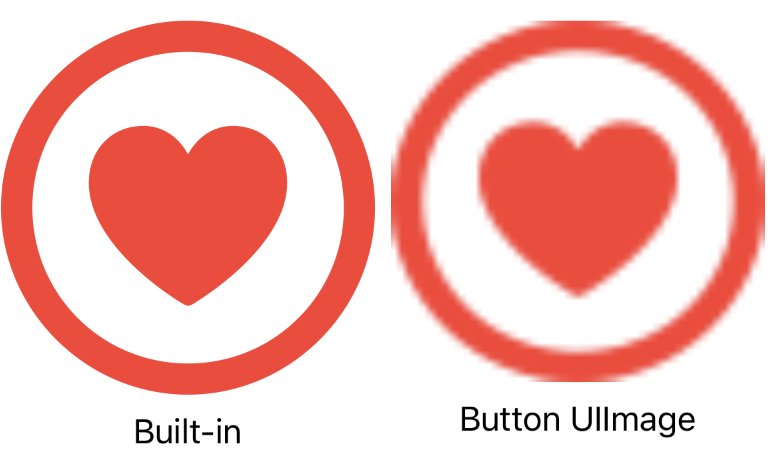
To work around these issue we would wrap the image in a dummy Button view, which would take care of the color. Then we would have to use a font size to scale the vector image in high resolution, like so:
Button(action: {}) { // Dummy button
Image(uiImage: UIImage(named: "heart.circle.custom")!
.withConfiguration(
// Fixed size in points
UIImage.SymbolConfiguration(pointSize: 100)
)
)
}
.foregroundColor(.red) // Color applied to buttonBut this still poses the problem of having to specify a static size. The solution is quite simple: avoid the use of UIImage and use the standard fixed method.
Image("heart.circle.custom")
.resizable()
.aspectRatio(contentMode: .fit)
.foregroundColor(.red)Works like a charm!
See below for a result comparison of each of the methods described on this post.
For sample code featuring this and other techniques please checkout our working examples repo.